Setup and Options
Applies to: viflow (subscription | 9 | 8) | Article: 1592091 | Updated on 30.04.2024
{{silver}}Team Modeling is available in the viflow editions silver and gold (not in viflow blue).{{end}}
This variant comes closest to the "SPM" (Shared Process Modelling) known from earlier viflow versions in terms of the procedure with master and client files.
The major version needs to be initialized first, see the bottom of this page for the options available in this mode.
Set up Draft and Main Version
- Save the viflow process model as a database on "Microsoft SQL Server" as described under ››› General Information and setup.
- Open the options window (File – Options) and under Current Process Model – Team modeling activate the option Work with draft/main version.
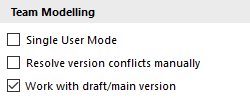
- Confirm with OK.
The Setup Main Version window opens.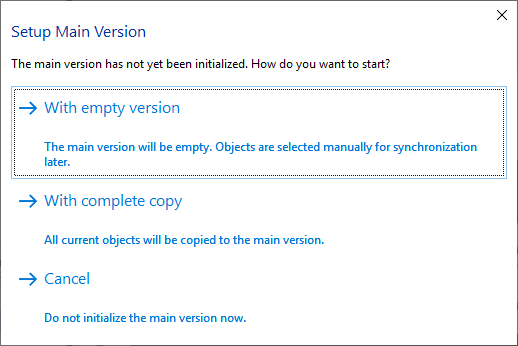
- Click the With complete copy button.
If necessary, confirm the message that changes made should be saved and click on Yes. - Initialization begins and the main version of the process model is opened.
The Main version tab appears in the viflow menu.
Available options for working with Draft/Main Version
When working in Draft/Main mode, you have the following options:
Resolve version conflicts manually
With this option you activate the conflict manager under File – Options – Current Process Model – Team Modeling.
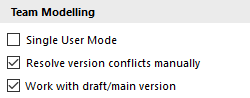
This is opened when several users – possibly accidentally – have changed the properties of one (!) object in the main or draft version.
Single User Mode
Work offline / online
If you do not have access to the server (e.g. if you are working elsewhere with the notebook), you can check out the process model in the File menu (work offline) and check it in (work online) as soon as you have access to the server again.
Lock / unlock Process Model
Directly in the File menu you have the option of locking the currently open process model in draft or main version for editing by other users (!) and unlocking this lock again.