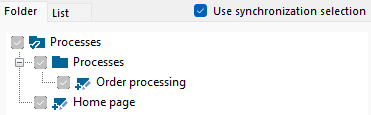Synchronization of Draft and Main version
Applies to: viflow (subscription | 9 | 8) | Article: 1593136 | Updated on 30.04.2024
{{silver}}Team Modeling is available in the viflow editions silver and gold (not in viflow blue ).{{end}}
Switching between Draft and Main Version
- To switch from the main version to the draft version (or vice versa), click the Switch to Draft or Switch to Main Version button on the File tab.


- If there are differences between the versions, a corresponding note appears and you are asked whether these changes should be transferred to the other version.
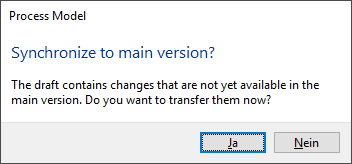
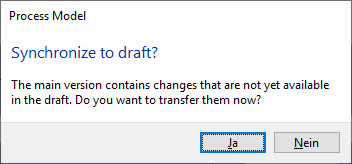 If you confirm this with Yes, the synchronization can begin.
If you confirm this with Yes, the synchronization can begin.
Synchronization from Draft to Main version
You have been working in the draft version and want to transfer the changes to the main version. Follow these steps:
- Save your work and click the Switch to main version button in the viflow menu File – Information.

- A message appears that the changes made are not yet available in the main version and you are asked whether these changes should be transferred.
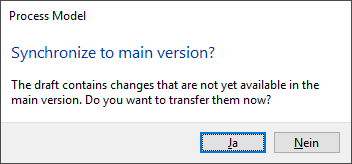 Confirm the question as to whether these changes should be transferred with Yes.
Confirm the question as to whether these changes should be transferred with Yes.
The Synchronize from Draft window opens. - Here you select the objects that are to be transferred to the main version.
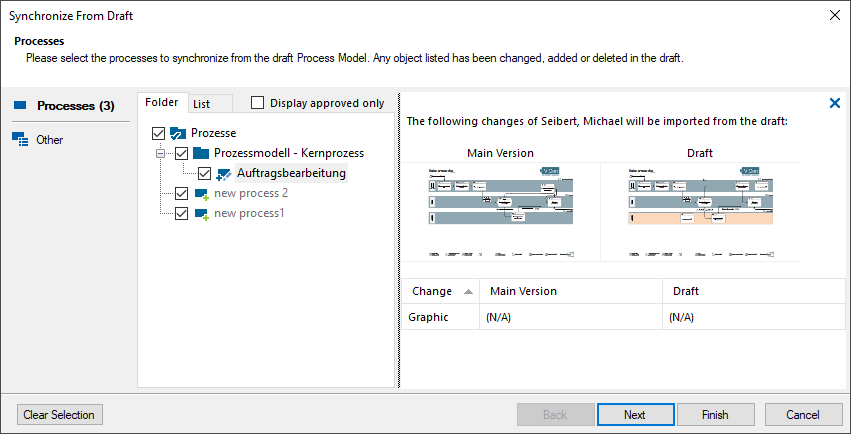 On the left you can switch between the individual object types and next to them is the respective folder or list view. If you mark a process here, the changes in graphics and properties are displayed in the preview window on the right.
On the left you can switch between the individual object types and next to them is the respective folder or list view. If you mark a process here, the changes in graphics and properties are displayed in the preview window on the right. 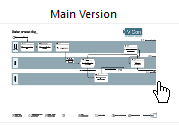 Click on the graphic preview to enlarge the main and draft versions of the processes.
Click on the graphic preview to enlarge the main and draft versions of the processes. - When you have made your selection (usually all changes are applied), click Finish.
The synchronization will start.
Synchronization from Main to Draft version
In the main version, you have blocked certain processes and other objects from being edited by other users, or entered objects and data into the model. These changes should now be transferred to the draft version and thus become effective and visible to all users who work in the draft.
- Save your work by clicking on the diskette symbol or with the key combination [CTRL+S].
- Confirm the question as to whether the changes should be transferred to the draft with Yes.
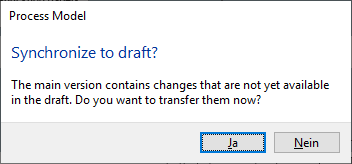
-
Only valid for viflow (subscription): Now proceed as described above (Synchronization from draft to main version) in points 3 and 4.
After transferring the data to the draft version, the main version remains open.