Import from viflow Process Model
Applies to: viflow (subscription | 9 | 8) | Article: 1589086 | Updated on 30.04.2024
{{silver}}This function is available in the viflow silver editions and gold available (not in viflow blue).{{end}}
With the import function, processes with all objects can be imported from another process model into the currently open one.
- On the Data tab, in the Import group, click the From Process Model – From File button.
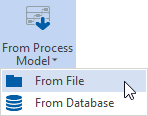
- In the Select Ffle for Import window, select the process model from which you want to import objects.
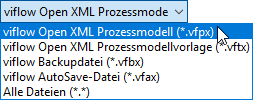 Possible file formats for the import are *.vfpx (default), *.vftx, *.vfbx, *.vfax.
Possible file formats for the import are *.vfpx (default), *.vftx, *.vfbx, *.vfax.
Click Open.
The Import from Process Model window opens. - In the process model, select the processes to be imported by checking the checkboxes in front of the names.
To select the objects to be imported, you can choose between structure, folder and list views. If you mark an object in the selection, the changes to this object are displayed on the right-hand side. If objects with graphics are present in both the source and the target process model, the two graphics are displayed in one window. Click on the graphic thumbnails to get a larger view.
If you mark an object in the selection, the changes to this object are displayed on the right-hand side. If objects with graphics are present in both the source and the target process model, the two graphics are displayed in one window. Click on the graphic thumbnails to get a larger view. 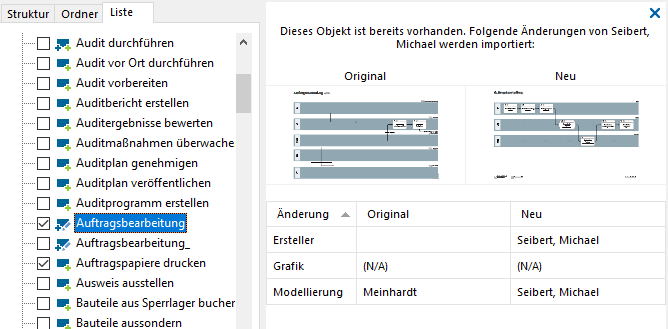 Appropriate notifications appear for objects that are newly added (which do not yet exist in the target process model) or for which no changes were detected.
Appropriate notifications appear for objects that are newly added (which do not yet exist in the target process model) or for which no changes were detected.
 If you double-click on a new object with a graphic, it will open in a new window.
If you double-click on a new object with a graphic, it will open in a new window. - When you have finished selecting objects (by default all objects are imported), click Finish.
The selected objects are imported into the process model.