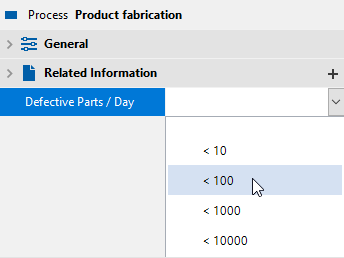Creating Custom Attributes
Applies to: viflow (subscription | 9 | 8) | Article: 1586227 | Updated on 30.04.2024
User-defined properties offer versatile possibilities to describe and categorize processes, information and areas in detail. Any number of custom properties can be created that can apply to processes, information and areas.
How to create a new Custom Attribute
- On the View tab, click Window – Custom Attributes.
The Custom Attributes window opens. - Right-click the Custom Attributes folder and select from the context menu
.png) ] the entry New.
] the entry New.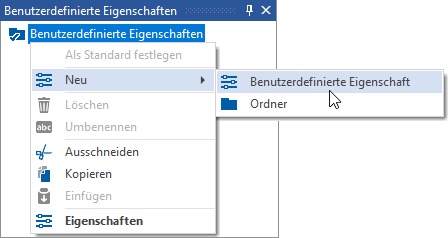 The custom property can be created directly in the folder of the same name or in a new folder .
The custom property can be created directly in the folder of the same name or in a new folder .
Click on New – Custom Attribute, enter a name and confirm with [ENTER]. The custom property is created in the selected folder.
The custom property is created in the selected folder.
- Double click on the custom attribute.
The properties window will open. - Open the General tab by clicking on the arrow [
.png) ] or double click on the title bar.
] or double click on the title bar.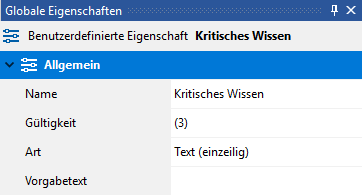 In the Validity field, specify the objects for which the property should apply (default: all viflow main objects (3)).
In the Validity field, specify the objects for which the property should apply (default: all viflow main objects (3)). - Now select the type of field (default: Text).
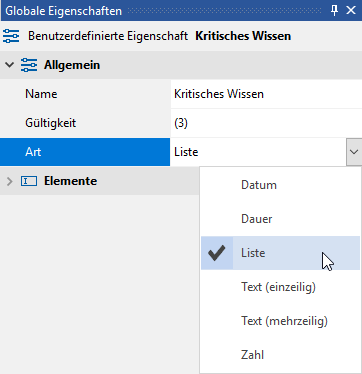 In this example List is selected.
In this example List is selected.
Selection in the Type field |
Field label (default) |
Notes on formatting |
Text |
Default Text (default) |
Only single-line text entry possible without line breaks |
Multiline Text |
Default Text |
Multi-line text input with line breaks possible |
Date |
Default Date |
Selection of the date via button |
Duration |
Default Duration |
Enter as a number for the duration in hours (default). |
Number |
Default Value |
Input as a number without a unit |
List |
Tab Items |
List items can have [ |
Now add the individual elements that you want to be available for selection when mapping this custom property later.
If you have chosen a type other than a list, enter the default according to the table above.
Deleting Custom Atttributes
In the Custom Attributes window, right-click the object or folder and select [ .png) ] the entry Delete.
] the entry Delete.
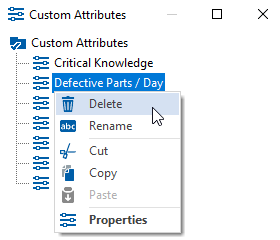
If you confirm the subsequent message with Yes, the object or folder will be moved to the recycle bin.
.png) ] and enter a superordinate term for the name.
] and enter a superordinate term for the name..png)
 or input in the format DD.MM.YYYY
or input in the format DD.MM.YYYY
 ] to be added.
] to be added..png) ] in the title bar of the Items tab and enter any text for the new list item. All list elements created here can then be selected when assigning this user-defined property, for example in the properties of processes:
] in the title bar of the Items tab and enter any text for the new list item. All list elements created here can then be selected when assigning this user-defined property, for example in the properties of processes: