Creating Information Objects
Applies to: viflow (subscription | 9 | 8) | Article: 1583785 | Updated on 30.04.2024
How to create new Information Object in the Process Model
- On the Home tab, click the Information button.
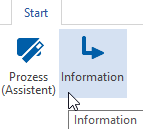 Alternatively, right-click in the Information window (or Information Structure, Overview, Explorer window) and select [
Alternatively, right-click in the Information window (or Information Structure, Overview, Explorer window) and select [ .png) ] New – Information.
] New – Information.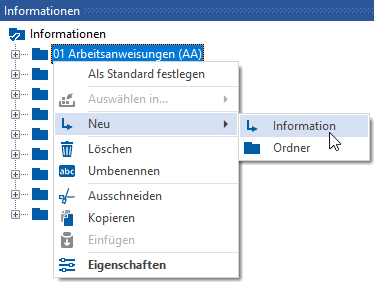
- Now enter the name of the information directly in the window.
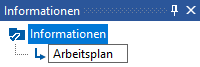 Confirm the entry with [ENTER].
Confirm the entry with [ENTER]. - The new information now appears in the window and can be further detailed in the properties window (context menu [
.png) ] > Properties) or modeled as an information graphic (context menu [
] > Properties) or modeled as an information graphic (context menu [ .png) ] > Open).
] > Open).
Creating new Information Objects with hyperlink
You can create several new pieces of information with a hyperlink to a file in one step.
- Mark the file(s) to be linked (e.g. *.docx, *.pdf etc.) in Windows Explorer.
- Drag the selected files directly into the window or onto a folder in the Info window.
viflow automatically creates new information with hyperlinks to the corresponding files. New information is given the name of the linked file.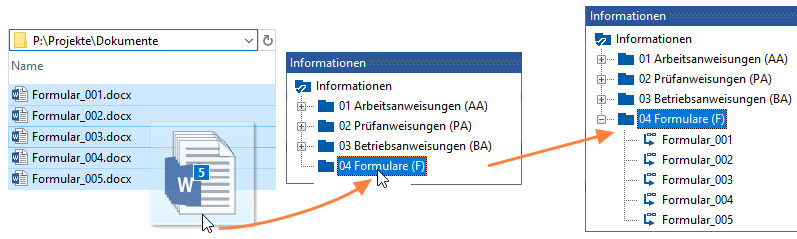
- Double-click the new information in the window to open the Properties window and add or change short names, long names, or other details, if necessary.
Finally, click OK.