"Distribution" tab
Applies to: viflow (subscription | 9 | 8) | Article: 1576901 | Updated on 30.04.2024
In the Distribution tab, you can assign various information (e.g. forms, applicable documents including linked files) to the area.
Assigning information objects to an area
- Click the add icon [
.png) ] in the title bar of the Distribution tab.
] in the title bar of the Distribution tab.
The Add information to … window opens. - In the window you can choose between an alphabetical list view and a folder view (default).
In the Folders view, the information is sorted according to folders or information types.
Highlight the information to be associated with the area.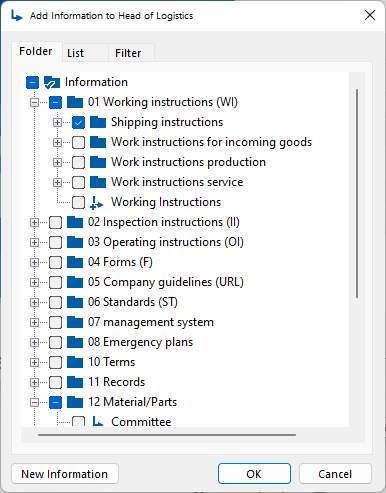 If you want to assign information that does not yet exist in the process model, click on New Information and enter a name.
If you want to assign information that does not yet exist in the process model, click on New Information and enter a name.
Confirm your entry with OK. The window will close. - In the Properties window, an arrow icon [
.png) ] indicates that there is associated information.
] indicates that there is associated information. Click the arrow or double-click the Distribution tab title to view the contents.
Click the arrow or double-click the Distribution tab title to view the contents.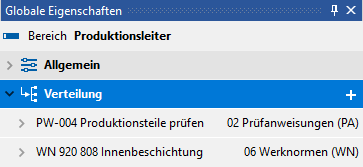 The assigned information is listed, for details click on the arrow [
The assigned information is listed, for details click on the arrow [ .png) ] before or double on the name.
] before or double on the name.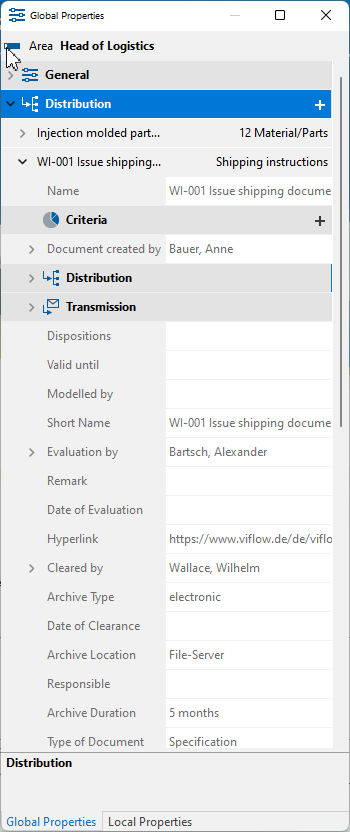 Here you can see all the properties of the information. Transmission Types and Criteria assigned to the information can be selected by clicking on the arrow buttons [
Here you can see all the properties of the information. Transmission Types and Criteria assigned to the information can be selected by clicking on the arrow buttons [ .png) ] can be viewed and edited.
] can be viewed and edited.
Deleting assignments
Right-click the information and select Delete from the context menu.
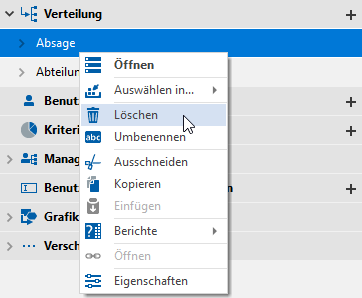
 .
. . Files linked in this way can be opened directly from the browser/WebModel.
. Files linked in this way can be opened directly from the browser/WebModel.