Activating a customized Graphic Template
Applies to: viflow (subscription | 9 | 8) | Article: 1589072 | Updated on 30.04.2024
{{gold}}This function is available in the gold edition of viflow available (not in viflow blue and silver).{{end}}
So that the individually adapted graphic template also appears in the graphics, it must be assigned to the graphic folders. In the default setting, the Default Page graphic template is used for all graphics, as this is assigned to the Processes, Information, Areas folders.
Activating a Graphic Template for all Process Graphics
- Open the Overview window by clicking the Windows button on the View tab.
Alternatively, you can also open the viflow Explorer (View – Explorer). - Right-click [
.png) ] on the folder (here: "Processes") and select Properties from the context menu.
] on the folder (here: "Processes") and select Properties from the context menu.
The Properties window of the Processes folder opens. - If you open the Miscellaneous tab, the currently activated graphic template is displayed (still the Default Page here).
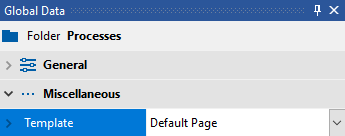
- Now select the new template by clicking on the expand button.
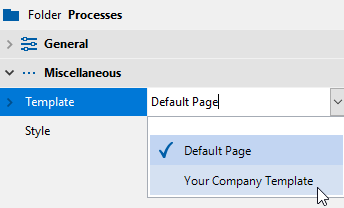 The new template has been activated and will be used in all process graphics from now on.
The new template has been activated and will be used in all process graphics from now on.
Activating a Graphic Template for a selection of Process Graphics
- Open the Overview window by clicking the Windows button on the View tab.
Alternatively, you can also open the viflow Explorer (View – Explorer). - Now open a subfolder of the Processes folder to activate the graphic template for this folder with all the processes it contains.
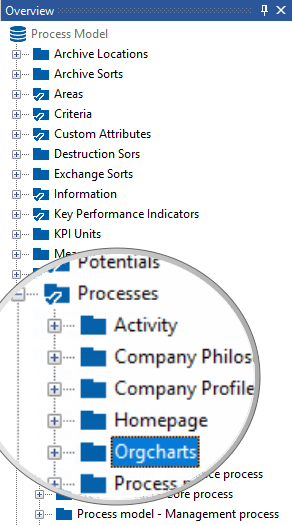 In this example, all core processes are selected.
In this example, all core processes are selected. - Now activate the corresponding graphic template for the selected folder by proceeding as described above in points 3 + 4.
The selected template is now used in all processes in this folder, all other processes keep their original graphic template.
