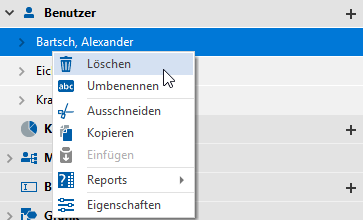"Related User" tab
Applies to: viflow (subscription | 9 | 8) | Article: 1576922 | Updated on 30.04.2024
Here you can specify which users/employees belong to an area.
Assigning Related Users to areas
- Click the add icon [
.png) ] in the title bar of the Related Users tab.
] in the title bar of the Related Users tab.
The Add Users to … window opens. - In the window you can choose between an alphabetical list view and a folder view (default).
Mark the users who are to be assigned to the area.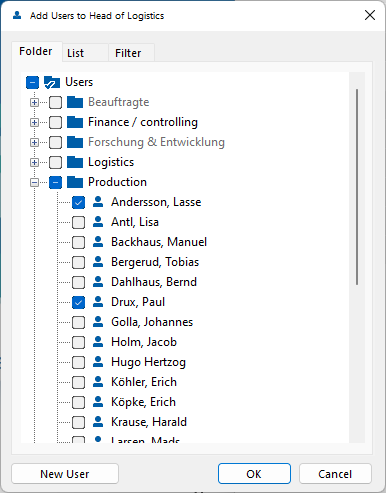 If you want to assign a user that does not yet exist in the process model, click on New User and enter a name.
If you want to assign a user that does not yet exist in the process model, click on New User and enter a name.
Confirm your entry with OK. The window will close. - In the Properties window, an arrow icon [
.png) ] indicates that there are associated users.
] indicates that there are associated users. Click the arrow or double-click the Related Users tab title to view the contents.
Click the arrow or double-click the Related Users tab title to view the contents.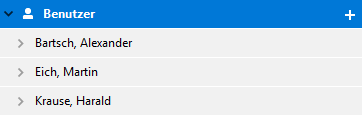 The assigned users are listed, for details and properties click on the arrow [
The assigned users are listed, for details and properties click on the arrow [ .png) ] before or double on the name.
] before or double on the name.
Deleting assignments
Right-click the user and select Delete from the context menu.