Manual historization
Applies to: viflow (subsription | 9) | Article: 2454637 | Updated on 30.04.2024
With manual historization, you determine when and after which changes a history entry should be made.
In contrast to automatic historization, the focus is on object-related changes, for example to a process graphic or a specific object.
Manual historization (in contrast to automatic historization) offers the option of not documenting changes.
Creating a history entry (manually)
- Make the desired changes to processes, information, or areas in the properties window or in the corresponding graphic.
- In the corresponding window, right-click [
.png) ] on the object for which a history entry is to be created and select the entry [+] New Version... {{1}} from the context menu.
] on the object for which a history entry is to be created and select the entry [+] New Version... {{1}} from the context menu.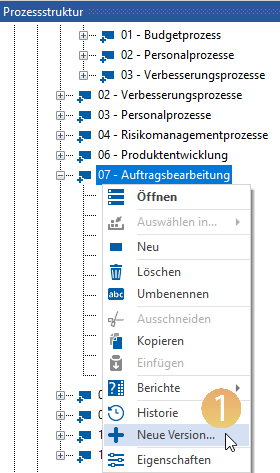 The Object Changes window opens.
The Object Changes window opens. - If necessary, describe the changes you made in the Note field.
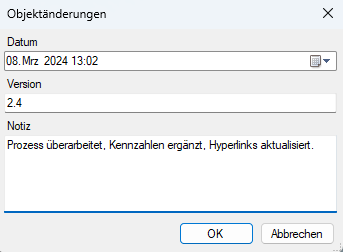 In this window you can also check the version number and the date of the change and change it if necessary.
In this window you can also check the version number and the date of the change and change it if necessary. - Confirm with OK to close the window and create the history entry.
- To view, edit or delete the history entry, right-click [
.png) ] on the object and select History from the context menu {{2}}.
] on the object and select History from the context menu {{2}}.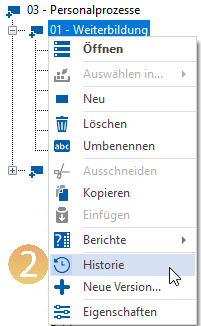 The History of 'XX' window and the History tab will open.
The History of 'XX' window and the History tab will open.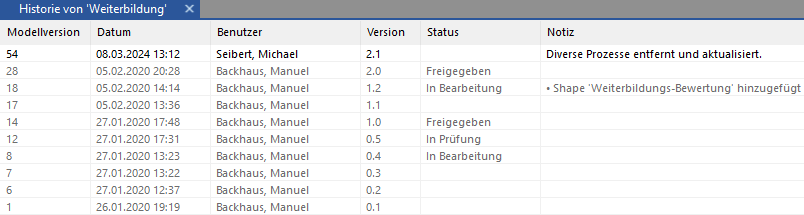 Here you can see all model versions in which the object was edited, with date, user, (object) version, status and note.
Here you can see all model versions in which the object was edited, with date, user, (object) version, status and note.
To edit the entries, right-click [.png) ] on the line and select Edit from the context menu.
] on the line and select Edit from the context menu.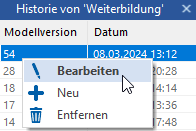 Here you can also create a new history entry or – if “active” and in black font – delete the current entry.
Here you can also create a new history entry or – if “active” and in black font – delete the current entry.
If you want to view all model versions of the process model, click Process Model on the History tab.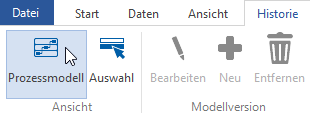
 Under File – Options – Current Process Model – Historization there are the following options for manual historization:
Under File – Options – Current Process Model – Historization there are the following options for manual historization: