Activate and use historization
Applies to: viflow (subscription | 9) | Article: 2454650 | Updated on 17.07.2024
Together with the ››› process release workflow, viflow offers many options for documenting and editing changes in the process model (even subsequently).
Basically, you can design the historization of your process model as follows:
-
Manual historization
You decide for yourself when and after which changes a history entry should be made. To do this, click on [+] New Version... under History in the context menu of the object.
With manual historization, you maintain the object versions. When a new object version is added, a new model version is always created. -
Automatic historization
After saving the process model or clicking on the [+] button, the history window will automatically open in which the changes made since the last save are automatically documented.
A new model version is always created. -
Automatic historization with process release workflow
The procedure corresponds to automatic historization. In addition, the program supports you from the start of the workflow (“In progress”) until the process is released.
Open history window
If you click the History button on the Start tab, the Process Model History window opens and the History tab is displayed.

"History" tab
This tab is displayed when the Process Model History or History of 'XX' windows are open and active.
In the standard view, the history entries of the entire process model are displayed. If you activate selection in the View group, only the history entries of a viflow object marked in a window with the different model versions are displayed.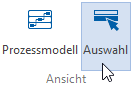 If you use manual historization and open the history window via the object's context menu (right mouse button), the object version history of 'XX' ... window is always opened ( Selection button is active). Under View, click Process Model to display the Process Model History window.
If you use manual historization and open the history window via the object's context menu (right mouse button), the object version history of 'XX' ... window is always opened ( Selection button is active). Under View, click Process Model to display the Process Model History window.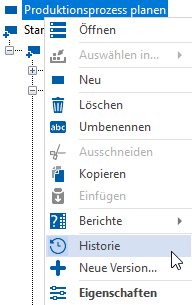

In the Model Version group you will find the buttons for editing, creating new and removing history entries.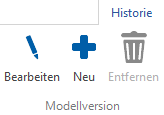
Process Model History Window
All important details of the history entries are summarized in this window.
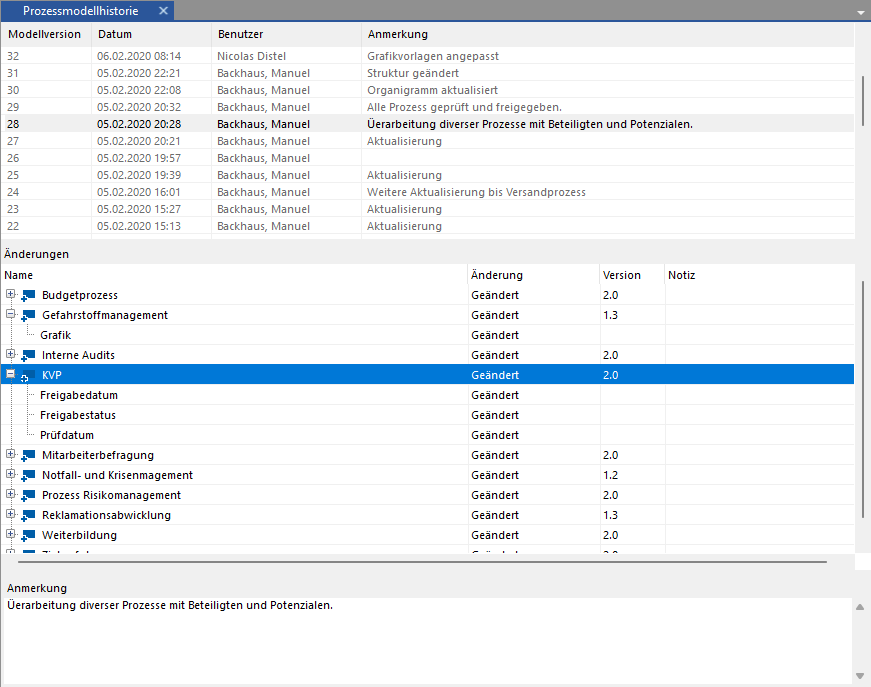
Field |
Meaning/Note |
Model version |
The model version is automatically incremented and cannot be changed. |
Date |
date of change |
user |
Logged in user who made the change. The name is automatically taken from the system. |
annotation |
Here you may see further details about the changes made. |
Surname |
The name of the changed object. |
the change |
The change type is entered automatically (e.g. "changed" or "moved to trash"). |
version |
Object version number is automatically incremented and begins with the one entered under File – Options – Current process model – Initial object number. The format of the object number can be freely selected, standard is "0.1". |
note |
Here you may see notes about the changed object or object version. |
Model Version and Object Changes Window
- In the Process Model History window, right-click a model version and select Edit from the context menu.
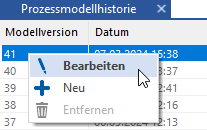 The Edit Model Version XX window opens.
The Edit Model Version XX window opens.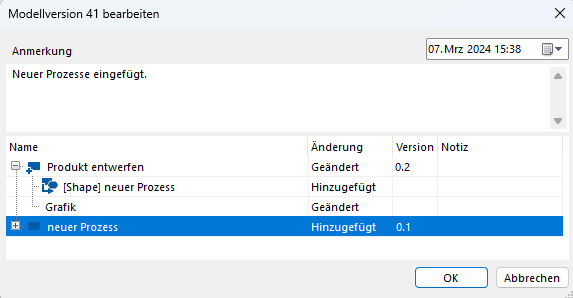 Here you can view and change the comment and date for the model version.
Here you can view and change the comment and date for the model version.
The changed objects are displayed in the Name field with change, version and note – editing is not possible in this window.
For more details about each object, click the [+] icon.
- If you right-click an object in the Name field and select Edit {{1}} in the context menu, the Object Changes window opens.
 Here you can change the entries under Version and Note {{2}}.
Here you can change the entries under Version and Note {{2}}. - Finally, confirm with OK or discard the changes with Cancel.
Delete model versions
If automatic historization is activated, only the currently active (i.e. not yet saved) model version – top entry in the list, black font - can be deleted.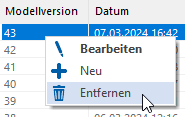 To do this, right-click the entry and select Remove from the context menu.
To do this, right-click the entry and select Remove from the context menu.
Alternatively, select the entry in the list and click the Remove button in the History tab.