"Custom Attributes" tab
Applies to: viflow (subscription | 9 | 8) | Article: 1576571 | Updated on 30.04.2024
Here you can assign previously defined properties to the information. They offer a wide range of options for describing and categorizing processes, information and areas in detail. Any number of custom properties can be created that can apply to processes, information and areas.
Assigning Custom Properties
- Click the add icon [
.png) ] in the title bar of the Custom Properties tab.
] in the title bar of the Custom Properties tab.
The Add Custom Attributes to … window opens. - In the window you can choose between an alphabetical list view and a folder view (default).
Mark the properties that are to be assigned to the information.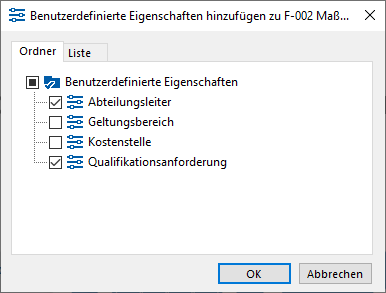 Confirm your input with OK. The window will close.
Confirm your input with OK. The window will close. - In the Properties window, an arrow icon [
.png) ] indicates that there are associated Custom Attributes.
] indicates that there are associated Custom Attributes. To view the contents, click the arrow or double-click the tab title.
To view the contents, click the arrow or double-click the tab title.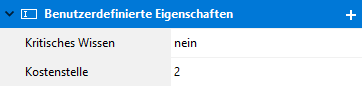 Changes to the values can be made directly in the text fields.
Changes to the values can be made directly in the text fields.
In the case of list boxes, the default entries can be expanded by clicking on the expansion button.png) to be chosen.
to be chosen.
Deleting assignments
- To remove assignments from the list, open the Custom Properties tab in the Properties window by clicking on the arrow [
.png) ] or double click on the title bar.
] or double click on the title bar. - Right-click the property and choose Delete from the context menu.
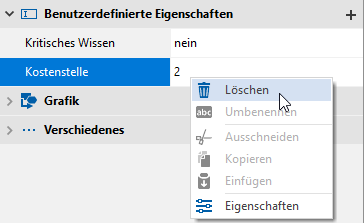 The property is now no longer associated with the information.
The property is now no longer associated with the information.