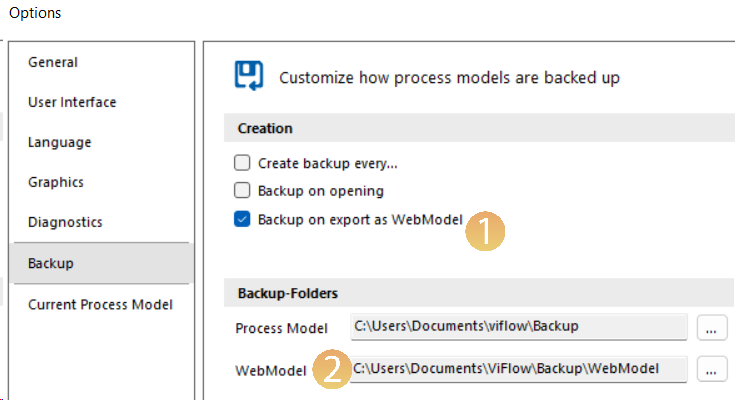Restore Process Model (from backup or WebModel)
Applies to: viflow (supscription | 9 | 8 ) | Article: 1715754 | Updated on 05.04.2024
It can occasionally happen (e.g. due to network disruptions when saving) that a process model can no longer be opened and the process model file/database (*.vfpx / SQL database) is irreparably damaged.
In this case, please proceed as follows:
1. Is there a backup file or data backup?
If your process model is damaged, you should first check whether there is a backup. You can activate an automatic backup of the process model file (*.vfpx) in the viflow options (viflow menu File – Options – Backup) and set when, where and how often a backup file should be created.
Of course, the backup of a vfpx file can also – and this is usually the case – be provided by your IT administration. The prerequisite for this is that the process model file (*.vfpx) is saved on a file server and backed up regularly. If necessary, please contact your IT administration.
If you use viflow Team Modelling and therefore work in an SQL database, a backup takes place at server level. To import such a backup from an SQL database, please contact your IT administration.
If there is neither a backup file nor a data backup, or if they deliver a usable and up-to-date (!) result, please continue with step 2.
2. Restore the process model from the WebModel folder
When exporting the WebModel, not only the individual contents and configurations of the WebModel are saved in the target folder, but also a complete copy of the process model at the time of the export.
The webmodel.sqlite file contains all the content of the process model and can be opened as follows and then saved as a process model file (*.vfpx) or as an SQL database:
- Copy the webmodel.sqlite file from the WebModel target directory to any directory (eg C:\Desktop).
- Start viflow and click on File – Open – Database {{3}} in the viflow menu.
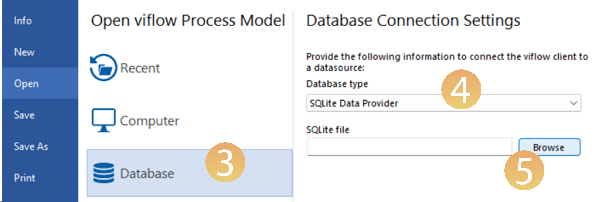
- In the Database Connection Settings, set the entry SQLite Data Provider {{4}} as the Database Type.
- Click on Browse, select the copy of webmodel.sqlite and confirm with Open {{6}}.

- After opening the file, you can give it a new name via File – Save as and save it in any directory as a vfpx file.
If you want to save the file as an SQL database (Team Modelling), proceed as described in ››› this article under Saving a viflow Process Model on an SQL server.