Enable compatibility mode in WebModel – .NET 6.0
Applies to: viflow 8 | Article: 1681207 | Updated on 12.12.2024
Situation and technical background
You use viflow 8 and the WebModel IIS (Internet Information Services) from Microsoft.
Version 6.0 is used instead of the Windows Hosting Bundle version 3.1 required for viflow 8 (see ››› System requirements).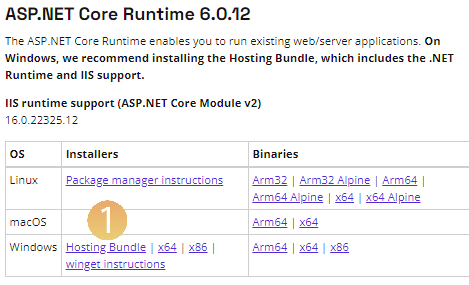 When trying to open the WebModel, (usually) the error message HTTP Error 500.31 – ANCM Failed to Find Native Dependencies appears.
When trying to open the WebModel, (usually) the error message HTTP Error 500.31 – ANCM Failed to Find Native Dependencies appears.
In order for the viflow 8 WebModel to work with the ASP.NET Core Runtime 6.0 version, the "compatibility mode" must be activated in it:
Solution
- In the WebModel target directory, open the ViCon.ViFlow.WebModel.Server.runtimeconfig.json file with an editor.

- Under the "tfm": "netcoreapp3.1" line, add "rollForward": "major".
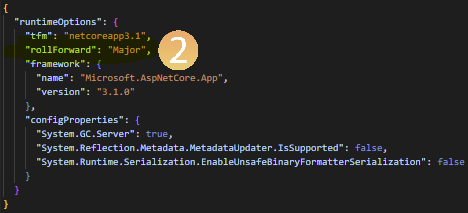
- Save the changes and close the file.
- Open the WebModel and check that it is now displayed correctly.
Note: If the WebModel does not (yet) work, open the Internet Information Services Manager (IIS) and restart the applicationpool.
viflow gold: Automatic exchange of files in the WebModel folder
In order to automatically exchange files that are located in the WebModel target directory and have been customized after each new WebModel export, please proceed as follows:
- Open the viflow program directory.
Default 64 bit viflow 8: C:\Program Files\ViCon\ViFlow\080
Default 64 bit viflow Abo: C:\Program Files\ViCon\ViFlow\365 - Create a new folder Customizations here.
- in this folder create the folder WebApp.
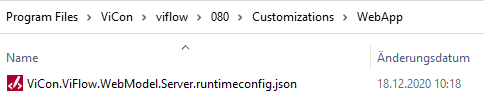
- Copy the customized file – here: ViCon.ViFlow.WebModel.Server.runtimeconfig.json to the WebApp folder.
When exporting the process model as WebModel again, this file is automatically copied into the WebModel target directory and overwrites there the standard file created during the export.
