Export for Translation
Applies to: viflow (subscription | 9 | 8) | Article: 1590705 | Updated on 30.04.2024
{{gold}}This function is available in the viflow gold edition (not in viflow blue and silver).{{gold}}
For a faster translation you can translate all (!) contents of the process model in a table and import them afterwards.
This procedure is recommended if, for example, an external translation agency is commissioned with the translations.
In the first step, the table for the translation must be created or exported:
- On the Data tab, click the Export button in the Translations group.
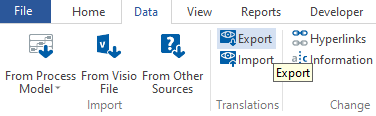 The Save As window opens.
The Save As window opens. - Enter a file name here and select a directory in which the Excel spreadsheet is to be created.
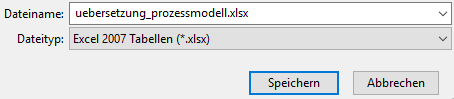
- Click Save.
The Excel table is created and (if the Excel program is installed) opened directly in Microsoft Excel.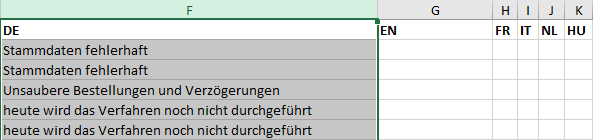 The table shows the content of the first language (here: "German" in column "F"). For each content language created, an additional column is created with the international abbreviation of the respective language.
The table shows the content of the first language (here: "German" in column "F"). For each content language created, an additional column is created with the international abbreviation of the respective language. - Start translating now by entering the texts in the other language into the respective cells.
- After one or more languages have been completely translated, the table can be imported again and the translation transferred to the process model.
You can find out how to import the table with the translation again in the ››› How to import tables for the translation chapter.