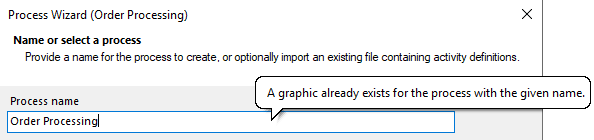Table import in the Process Wizard
Applies to: viflow (subscription | 9 | 8) | Article: 1586501 | Updated on 30.04.2024
If processes are already available in tabular form, the process assistant helps to generate a viflow process graphic from them.
How to import a Table
- On the Home tab, in the New group, click the Process (Wizard) button.
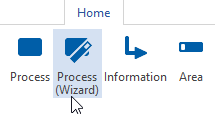 The process wizard opens.
The process wizard opens. - First enter the name for the new process.
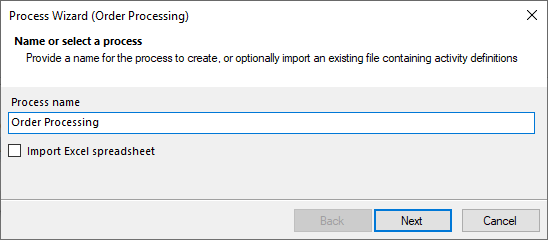
- Select the Import Excel spreadsheet option and click the button
 .
.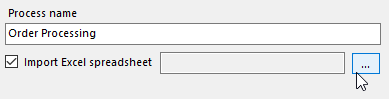 Now select a table in *.csv format, . xls or *.xlsx and confirm with Open.
Now select a table in *.csv format, . xls or *.xlsx and confirm with Open.
The preview of the table is loaded (here: Excel table).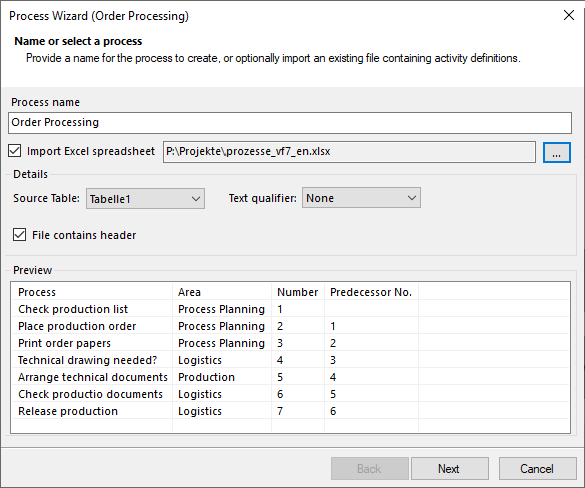
- Check the table in the preview for completeness.
Specify which Source Table (here: "Table1") should be imported and whether there is a header in it. If File contains header is active, the first (heading) line will not be imported.
If texts have been marked with special characters in the file and these are to be recognized as text, select the appropriate Text qualifier.
When importing a CSV table, also select the separator used in it.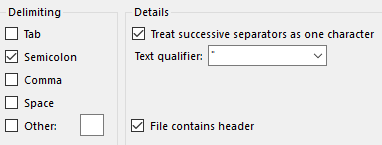 Click Next.
Click Next. - In the Map Columns window, you see the contents of the source and target tables.
If the columns were not assigned automatically, add them to the fields for Activity and Swimlane/Area.
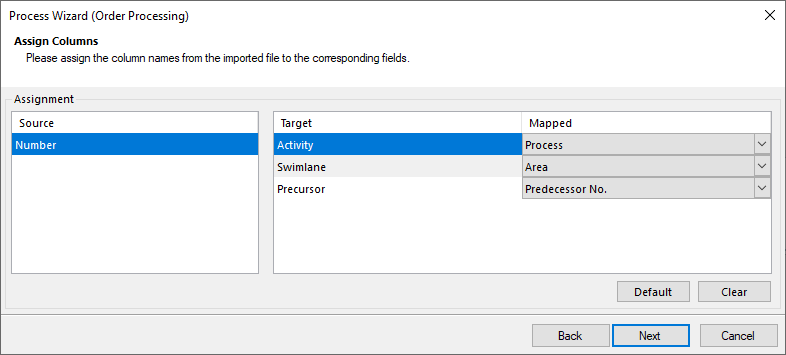 No assignment is required for the predecessor field, this can be done manually in the next step.
No assignment is required for the predecessor field, this can be done manually in the next step.
Click Next. - In the Define Activities window, the processes (activities) and area are displayed.
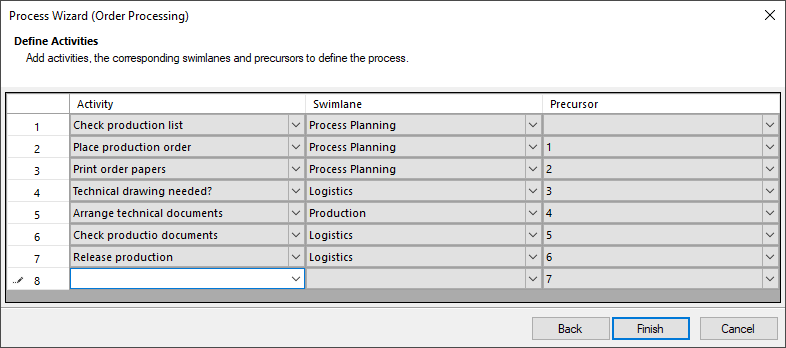 If necessary, correct the entries in the list and click on Finish.
If necessary, correct the entries in the list and click on Finish.
The process graphic is created. - Now check the process graphic, especially the connectors between the individual processes and branches, for completeness and correct or complete the graphic.
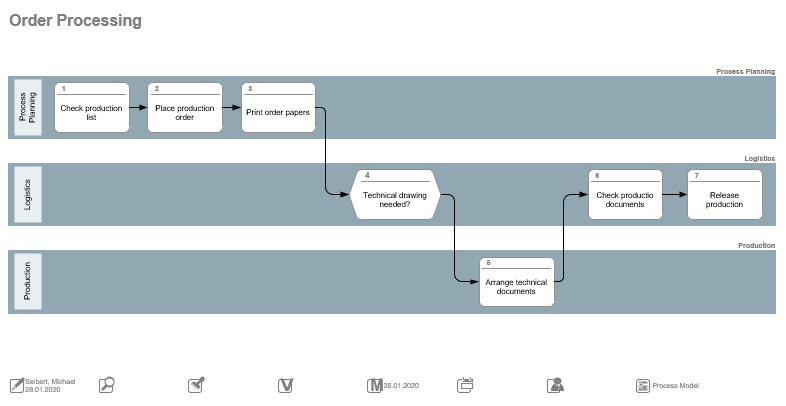
- If necessary, name the connectors (and thus make them viflow information).
To do this, right-click on a connector and select [.png) ] Properties.
] Properties.
Enter the name, short name and, if necessary, other global and local properties of the information. - If necessary, detail the global and local properties of each process and branch by right-clicking a shape and choosing [
.png) ] Properties.
] Properties.