"Potentials" tab
Applies to: viflow (subscription | 9 | 8) | Article: 1572136 | Updated on 30.04.2024
In this register you have the option of entering any number of potential improvements for the process and assigning measures.
After the potentials have been assigned, a corresponding pictogram appears in the upper area of the process symbol  .
.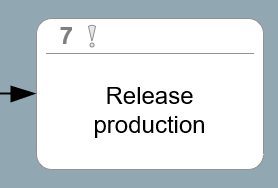
Assigning potentials
- Click the add icon [
.png) ] in the title bar of the Potentials tab.
] in the title bar of the Potentials tab.
The Add potentials to … window opens. - In the window you can choose between an alphabetical list view and a folder view (default).
In the Folder view, the potentials (eg) are sorted according to potential types (eg risk, acute).
Mark the potentials that are to be assigned to the process.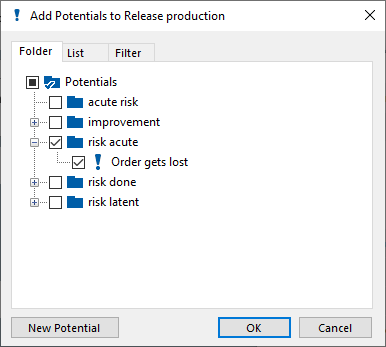 If you would like to assign a potential that does not yet exist in the process model, click on New Potential and enter a name.
If you would like to assign a potential that does not yet exist in the process model, click on New Potential and enter a name.
Confirm your entry with OK. The window will close. -
Detail potentials:
In the Properties window, an arrow icon [.png) ] indicates that there are associated potentials.
] indicates that there are associated potentials. Click on the arrow or double click on the title bar of the Potentials tab to display the contents.
Click on the arrow or double click on the title bar of the Potentials tab to display the contents.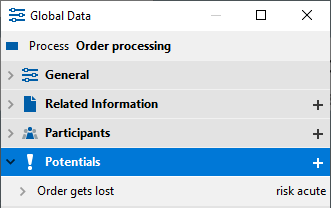 The assigned potentials are listed with the potential type. To view details of the potentials, click on the arrow [
The assigned potentials are listed with the potential type. To view details of the potentials, click on the arrow [ .png) ] before or double on the name of the potential.
] before or double on the name of the potential.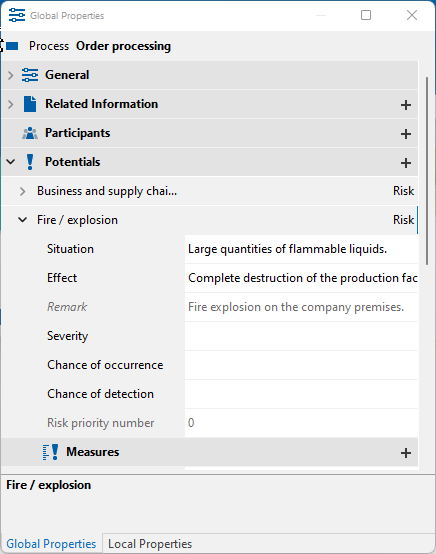
- If a Risk Priority Number (RPN) is to be determined, you can enter the values for Severity, Chance of occurrence, and Chance of detection:
Add and detail measures:
Open the details of a potential in the Potentials tab (Step 3).
Click the add icon [.png) ] in the title bar of the Measures tab.
] in the title bar of the Measures tab.
The Add Measures to … window opens. - In the window you can choose between an alphabetical list view and a folder view (default).
In the Folder view, the measures are sorted by measure type.
Mark the measures that are to be assigned to the process.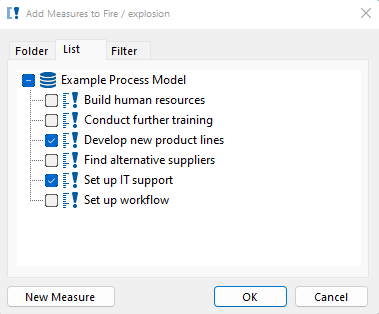 If you want to assign a measure that does not yet exist in the process model, click on New measure and enter a name.
If you want to assign a measure that does not yet exist in the process model, click on New measure and enter a name. - Confirm your entry with OK. The window will close.
- In the Properties window, an arrow icon [
.png) ] indicates that there are associated actions.
] indicates that there are associated actions.
Click on the arrow or double click on the title bar of the Measures tab to display the contents.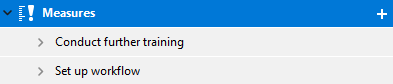 The assigned measures are listed with the measure type. To view details of the actions, click the arrow [
The assigned measures are listed with the measure type. To view details of the actions, click the arrow [ .png) ] before or double on the name of the action.
] before or double on the name of the action. 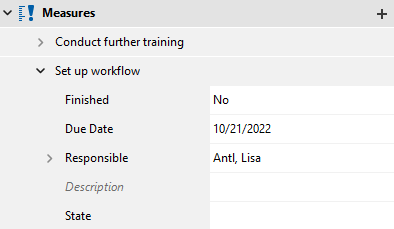 If action status and responsibility are to be defined, fill in the Status, Responsible, Due Date and Completed fields.
If action status and responsibility are to be defined, fill in the Status, Responsible, Due Date and Completed fields.
Deleting assignments
- To remove assignments in the list, open the Potentials or Measures tab in the properties window by clicking on the arrow [
.png) ] or double click on the title bar of the potential.
] or double click on the title bar of the potential. - Right-click the potential or measure and select Delete from the context menu.
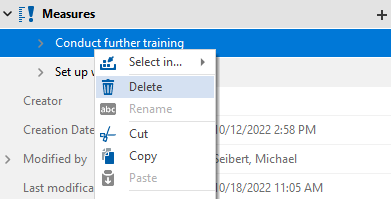
- Confirm the message that the assignment will be deleted with Yes.
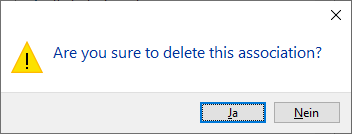
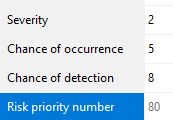
.png) click.
click.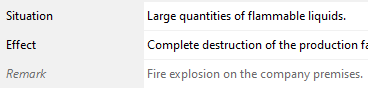
.png) click.
click.