Open linked Documents/Hyperlinks
Applies to: viflow 8 | Article: 1594654 | Updated on 21.03.2023
Hyperlinks or linked files are indicated by the symbol in/on the shapes in the process graphic  marked. But files can also be opened via the properties window or the navigation view.
marked. But files can also be opened via the properties window or the navigation view.
Open linked Documents or Hyperlinks from the Graphic
- Click on an object that has a hyperlink icon and select the document.
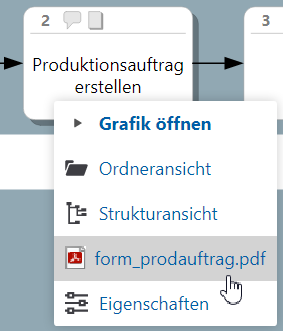 process
process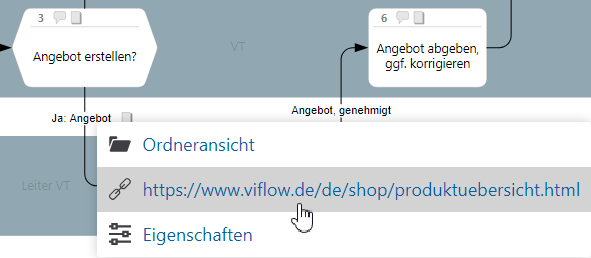 information
information
Opening linked Documents or Hyperlinks from the Process Properties Window
- On the Information tab, click the link you want.
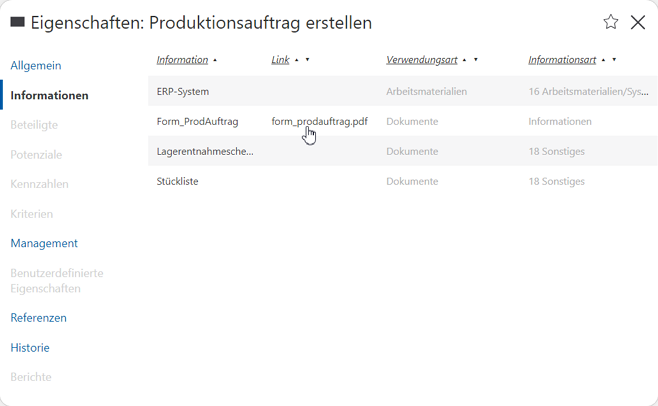 Another window will appear from which you can open all Properties and the hyperlink.
Another window will appear from which you can open all Properties and the hyperlink.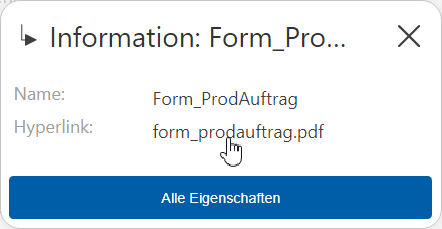 Click on the file name behind Hyperlink .
Click on the file name behind Hyperlink .
Opening linked Documents or Hyperlinks from the Information Objects Properties Window
- On the General tab, click the file name after Hyperlink .
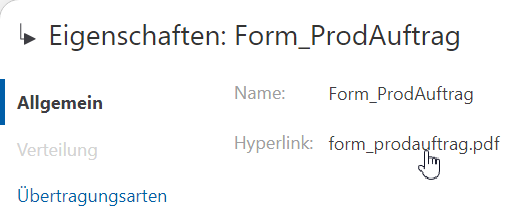
Open linked Documents or Hyperlinks from the Areas Properties Window
- On the Distribution tab, click the link you want.
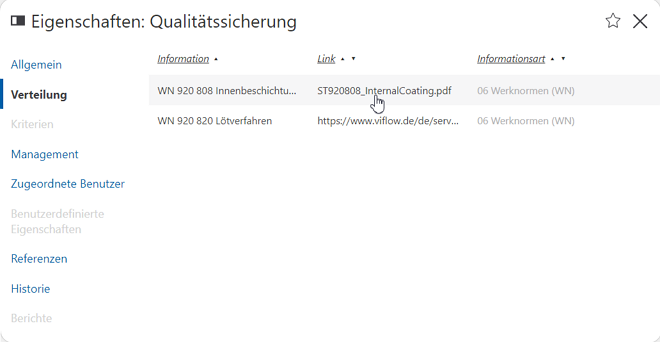
Open linked documents or hyperlinks from the navigation pane
- If you click on an object that has a hyperlink, it will be offered for opening directly.
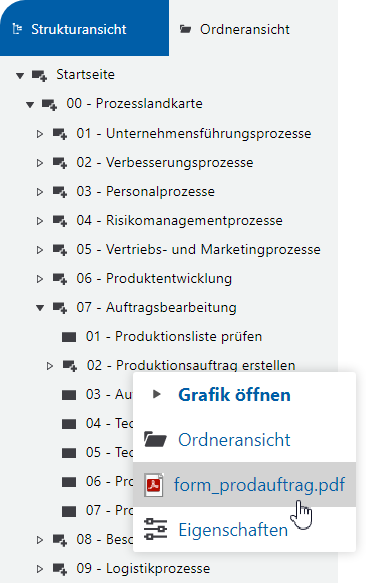 Process Navigation Pane
Process Navigation Pane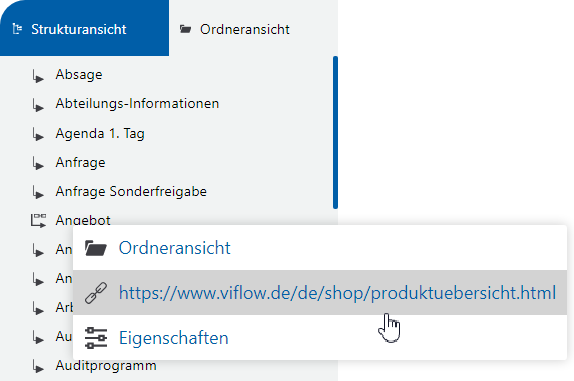 Information navigation window
Information navigation window