Areas
Applies to: viflow 8 | Article: 1636061 | Updated on 23.11.2022
The "Areas" window
The Areas window is one of the most important tools for modeling with viflow and – together with the Processes and Information windows – is part of the standard viflow layout (View – Layout – Standard menu).
Section view and navigation in the "Areas" window
In the area view, all areas in the process model (i.e. the viflow objects that are usually displayed as swimlanes in the graphic) are listed sorted according to area types. Departments, roles, process owners, IT systems, etc. can be used as area types and defined in viflow.
Assign Areas to an Area Type
Each area can be reassigned to a different area type using drag & drop. To do this, click on the area and, while holding down the mouse button, drag it to the area type to which it is to be assigned.
To view all areas assigned to a species, click the [+] in front of the folder icon.
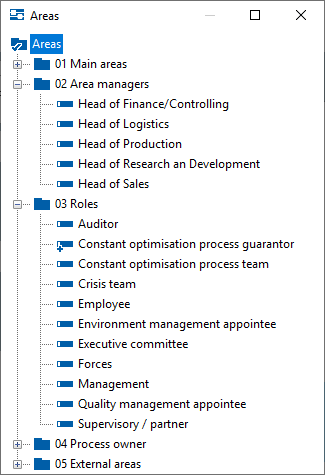
The individual symbols
  |
Area |
 
|
Area with graphic |
 
|
Area type |
 
|
Default Area Type |
 |
Expand tree |
 |
Collapse tree |
Default Area Type
Newly created areas are automatically assigned to the standard area type, which is indicated by a corresponding symbol [ ] is marked. To set or change the default, right-click [
] is marked. To set or change the default, right-click [ ] to the area type and select Set default from the context menu.
] to the area type and select Set default from the context menu.
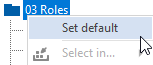
Alternate View in "Organisation" Window
In the Organisation window, all areas are listed alphabetically and displayed in a structured manner if area graphics or organization charts are available.
After clicking on the [+] symbol, the contents of the graphics are displayed; the tree is collapsed by clicking on [-].
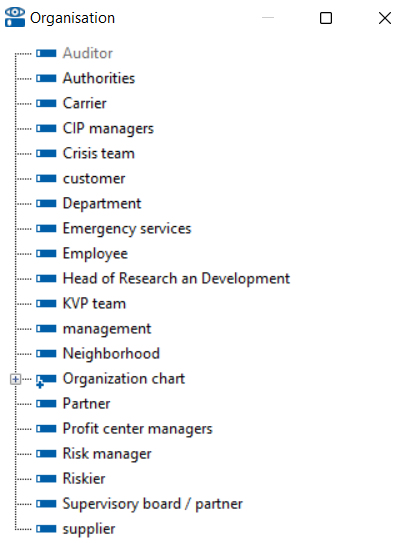
This window is opened via the menu ››› View – Window – Organisation.
The context menu in the Area window
The context menu allows quick access to the most important functions. In the pane window, right-click [ ] on an area or area type to open the context menu.
] on an area or area type to open the context menu.
The bold entry – here properties – corresponds to the double-click functionality [ ]. For areas that have a graphic or organization chart (i.e. other assigned areas), open them with a double-click.
]. For areas that have a graphic or organization chart (i.e. other assigned areas), open them with a double-click.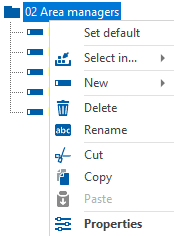
In the context menu of the area types there are more entries with Set default and New.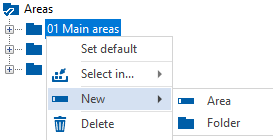
You can also call up some of these functions elsewhere in the program or as a key combination:
context menu |
function |
alternate function |
|
Open |
Open an area graphic or an organizational chart |
Double-click on an area with a graphic symbol  in the range window in the range window |
|
Select in... |
Area is marked in the opened graphic |
|
| Delete | Deleting a space or a folder from the space window |
[Select+DEL] in graphic |
|
Rename |
Rename a space or a folder |
Name field in the properties window |
|
Cut |
Copy and remove a range or a folder |
[CTRL+X] |
|
Copy |
Copy a range or a folder |
[CTRL+C] |
| Paste | Insert a range or a folder |
[CTRL+V] |
|
Reports |
Opening the Job Description, History reports |
|
| Properties | Open the properties of the area or a folder in the properties window |
››› Start – viflow object |
|
Set default |
Sets the area type as the default |
|
| New | Create a new space or folder |
››› Start – New |