Error "HTTP Error 500.30 - ANCM" when starting the WebModel
Applies to: viflow (subscription | 9 | 8) | Article: 1343415 | Updated on 23.05.2024
If you receive the error message HTTP Error 500.30 – ANCM In-Process Start Failure when starting the WebModel, this can have various causes.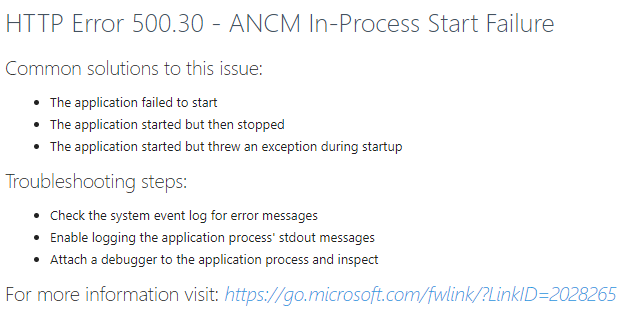
A | Check permissions for the IIS_USRS group
Most likely it is due to missing permissions, which you can check like this:
- In File Explorer, open the C:\inetpub\wwwroot\ directory.
- Right-click on your WebModel folder and open Properties from the context menu.
- On the Security tab, click Edit.
- Under Group and user names, select IIS_USRS and verify that the Modify {{1}} permission is enabled.
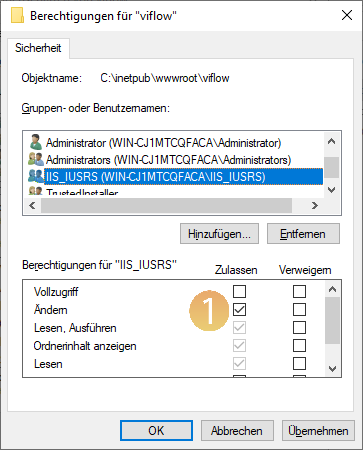 If this is not the case, activate Change {{1}} and save the entry by clicking on OK .
If this is not the case, activate Change {{1}} and save the entry by clicking on OK . - Now open the WebModel again.
Are you still getting an error message? Then please continue with point B.
B | Check the webmodel.sqlite file in the WebModel directory
- Open the WebModel directory and check the size of the webmodel.sqlite file.
- Does this have a size that is not 0 KB and is approximately the size of the viflow process model (*.vfpx)?
Then please continue with point C. - If the size of the webmodel.sqlite file is 0 KB, first open the Internet Information Services (IIS) Manager.
- Stop the web server here by selecting {{1}} under Connections and clicking Stop {{2}} under Actions.
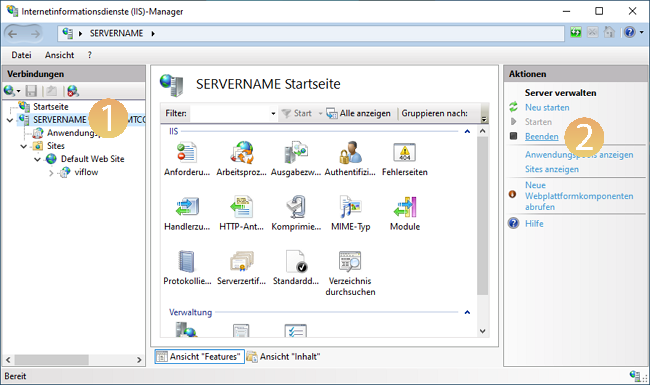
- Open the WebModel directory and delete all (including hidden!) files from it.
- Check whether the current viflow version is being used by starting the ViCon Update program. Alternatively, open the update catalog at››› https://update.viflow.de and use the version number you are using to check whether updates are available.
If necessary, update your viflow installation.
For more information on how to update viflow, see the article ››› How to keep viflow up to date . - Restart the web server {{3}} by clicking Restart under Actions.
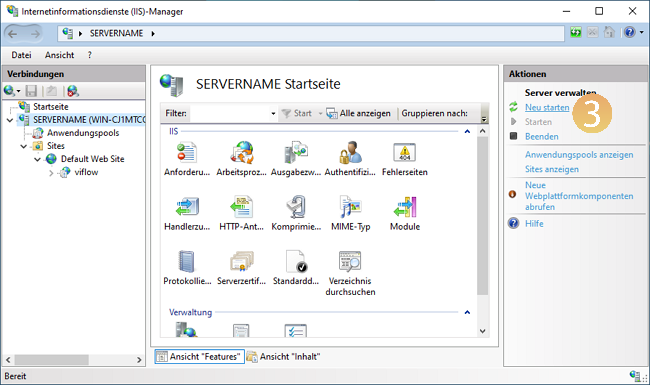
- Start viflow and carry out another WebModel export to the WebModel directory with the option Open WebModel after creation {{4}} deactivated.
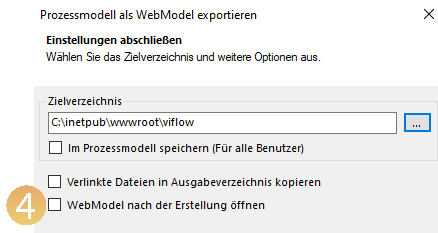
- Open the WebModel.
Are you still getting an error message? Then please continue with point C.
C | "Access denied" message to local temp directory
If you receive the message HTTP Error 500.30 – ANCM when starting the WebModel and the event viewer reports Access denied to the local temp directory C:\Windows\TEMP\~ViFlow.tmp (or for viflow 8: C:\Windows\TEMP\~ViFlow080.tmp), please proceed as follows:
- Make sure that the AppPool has permissions on C:\Windows\TEMP\~ViFlow.tmp (for viflow 8: C:\Windows\TEMP\~ViFlow080.tmp).
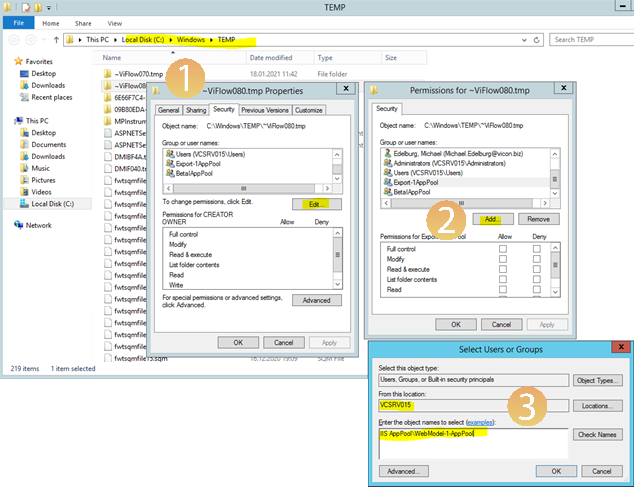
- To do this, open the properties of the viflow folder in the Temp directory {{1}} and click Edit {{2}} on the Security tab
- In the Permissions for window, click Add {{3}}and enter the path and object name to use.
- Open the Internet Information Services Manager (IIS) and the advanced settings of the Application Pool.
Here, in the Load User Profile entry, set it to True {{4}}.
 If this does not work, please note the following:
If this does not work, please note the following:
D | Send us an event report
If the error persists despite steps A, B and C above, please send us a screenshot of the error message and an excerpt of the relevant messages from the event viewer ››› support@viflow.de .
- First press the key combination [Windows]+[R] to open the Run dialog.
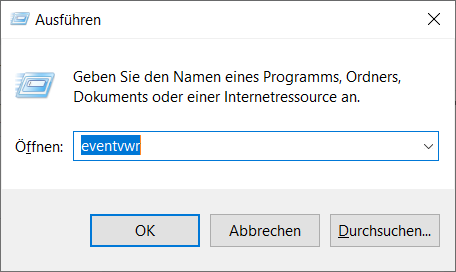
Enter the command eventvwr here and confirm with OK , the eventviewer opens. - Select Windows Protocols– Application {{1}}.
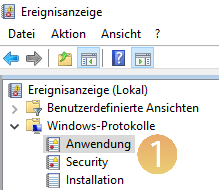
- Under Actions, click Filter Current Log … {{2}} and select .NET Runtime and IISAspNetCore Module V2 under Sources.
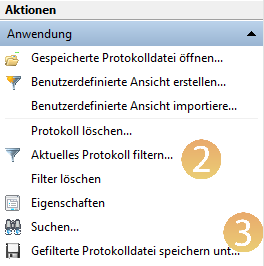
- Close the window and under Actions click Save filtered log file as … {{3}}.
- Save the event file (*.evtx) in any directory and send it (possibly compressed, eg as *.zip) together with the screenshots of the error messages to ››› support@viflow.de.