File – Open
Applies to: viflow (subscription | 9 | 8) | Article: 1562193 | Updated on 29.04.2024
Opening viflow Process Models
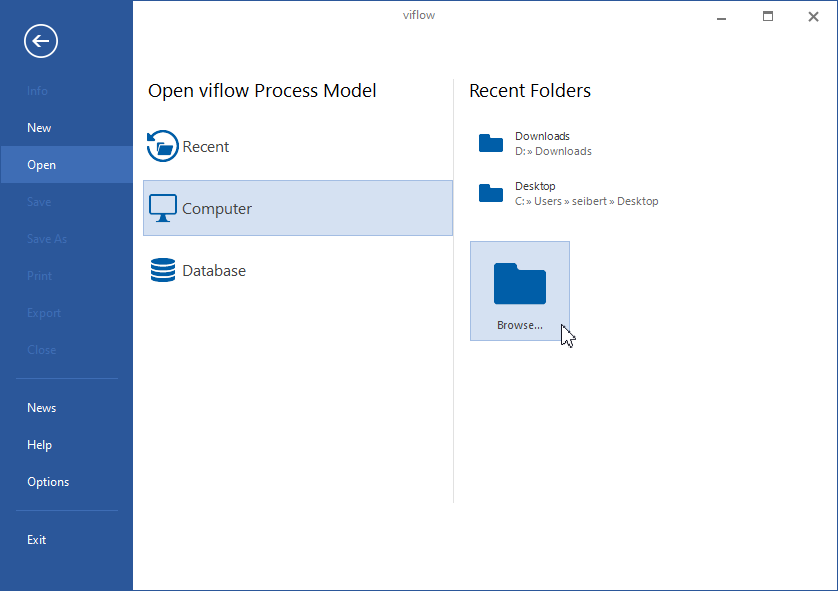
- In the viflow File menu, click on the Open command or alternatively press the key combination [CTRL+O].
- Highlight the Computer item and click the Browse button.
If you know where to find the file, you can directly open one of the recently used folders. - Select the process model file (*.vfpx) and click the Open button.
The process model opens.
Open recently used viflow Process Models
The most recently used viflow process models are listed immediately after clicking on File – Open. In this way, you can access frequently used models more quickly and do not have to search for directories or files.
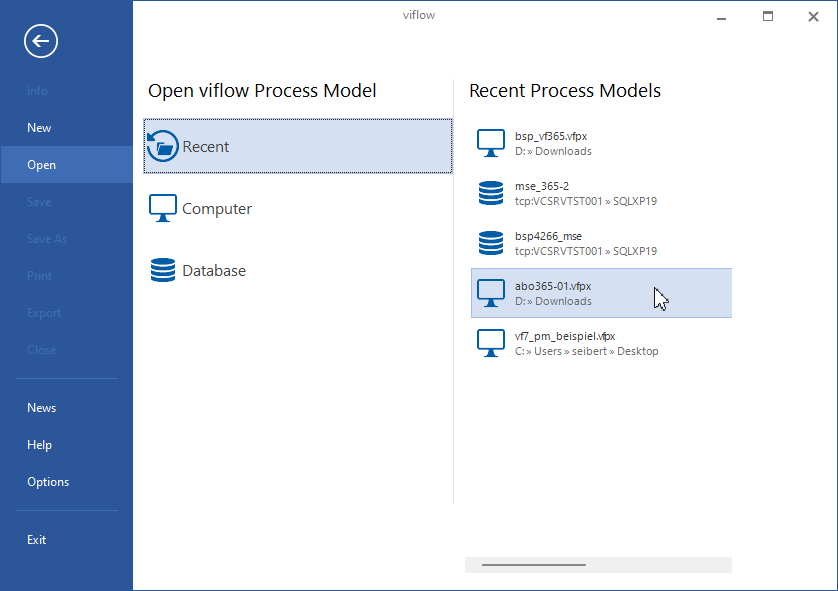
- In the viflow File menu, click on the Open command or alternatively press the key combination [CTRL+O].
- Mark the item Recently Process Models and click on the desired process model on the right.
The process model opens.
Opening older viflow process models (before viflow 7, *.vdb)
- In the viflow File menu, click on the Open command or alternatively press the key combination [CTRL+O].
- In the Open viflow Process Model window, select the desired process model with the file extension *.vdb.
- Depending on the nature of the process model, it may be necessary to carry out certain settings (language assignment, time units) as well as ››› the process model cleanup and the graphic comparison. A detailed description can be found in the chapter ››› Opening process models of older viflow versions.
After the migration, the process model is opened. - Save the process model under a new name in any directory.
 ] you can save process models as favorites in the upper part of the list. This position is retained - regardless of whether the file was last opened or not.
] you can save process models as favorites in the upper part of the list. This position is retained - regardless of whether the file was last opened or not. ] remove the file from the list.
] remove the file from the list.