Show users in org chart shape
Applies to: viflow (subscription | 9 | 8 | 7) | Article: 1342760 | Updated on 05.02.2025
{{gold}}viflow gold is required to use this function.{{end}}
viflow users can be assigned to viflow objects. This article explains how you can display these stored users in an organization chart shape.
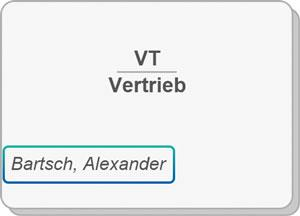
This is how users appear in the org chart shape
- Under File – Options – General activate the developer mode.
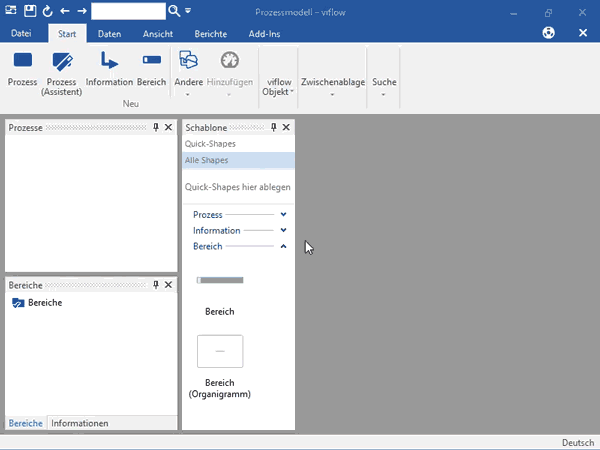
- In the template, select the organization chart shape and open the object's global properties.
- In the properties, navigate to Miscellaneous - Synchronized Properties and check User.
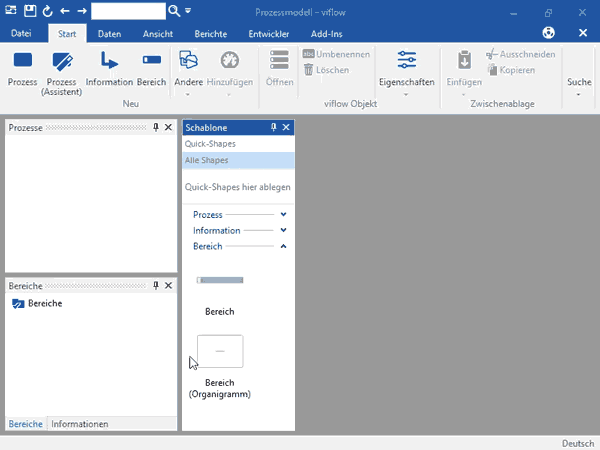
- Double-click the shape in the template to open the shape graphic.
- Then open the Assign viflow property window under Developer – Assign viflow property . Under Text Field select AdditionalFields Text Field 1 (or another) and under Property assign the user . With format you have the choice between number (shows how many users are assigned to the area in the properties) or list (generates a list of all users assigned to the area). Choose List.
The assignment is accepted by confirming with OK (and closing the window). For a further assignment, the Assign property window must be opened again.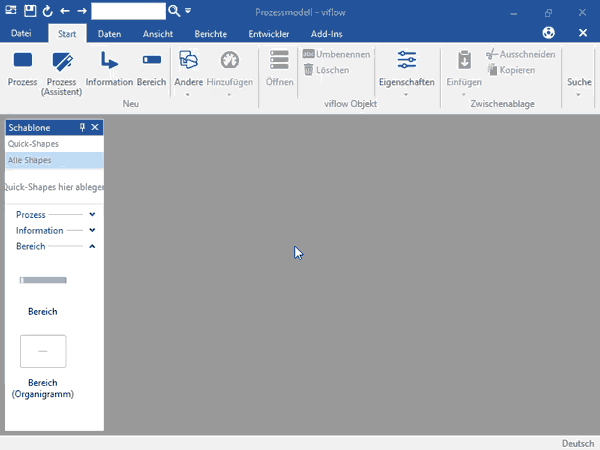
- Now the assigned users are displayed in the org chart shape.
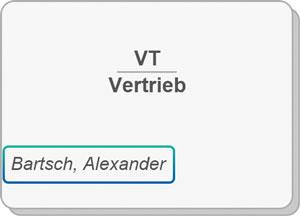
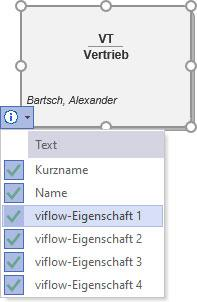 To do this, select the shape and click on the info symbol and select the property.
To do this, select the shape and click on the info symbol and select the property.