"Developer" tab
Applies to: viflow (subscription | 9 | 8) | Article: 1562015 | Updated on 20.11.2025

"viflow Object" group

The Merge function allows you to merge objects belonging to an object type – for example, users, information, or key figures – with just a few clicks. This transfers the properties of one object to another object, which is then moved to the trash. This allows you to remove duplicate objects from your process model without having to transfer the properties individually or lose them. A detailed description of the function with examples can be found in the article ››› Merging viflow objects.
"Shape Data" group

With the Assign viflow Property function, viflow shapes on the drawing page can be assigned other display properties (eg display of the name instead of the short name).
How to assign a different property to a viflow object
- Select a viflow object on the drawing sheet and click the Assign viflow Property button.
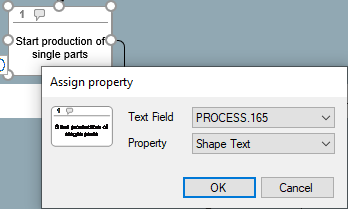 The Assign property window opens.
The Assign property window opens. - If the shape has multiple text boxes, select the one whose property you want to change.
- Click in the Property field and select what should be displayed in the text field (e.g. Name instead of Shape Text).
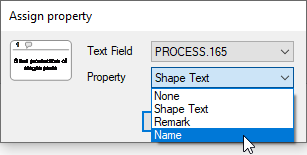
- Confirm with OK.
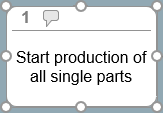 The window closes and, in this example, the process shape shows the Name instead of the Short Name property shown previously.
The window closes and, in this example, the process shape shows the Name instead of the Short Name property shown previously.
"Shape Design" group
To insert a Visio object, open the New Object drop-down menu (default: Rectangle) and select the shape of the new object. You can then draw the object on the sheet with a mouse click.
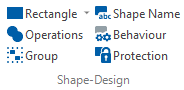
The Operations, Group, Shape Name, Behavior and Protection functions are standard Visio functions. For details on these functions, see the Microsoft Visio Help.
"Layer" group
The Layer button opens the Layer Properties window, in which the various drawing sheet layers and the objects they contain can be viewed and edited.
"Page" group
If you click the Background button while the graphic is open, the graphic elements are hidden and only the background used is displayed. You can, for example, place drawing elements or information texts on the background that cannot be selected when editing the viflow graphic and can be accidentally moved or deleted.
"Active Directory" group
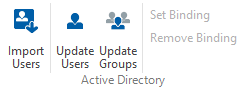
With the Import Users function, you can import data records with all stored information (e.g. e-mail addresses, telephone numbers, addresses) from an existing Active Directory into viflow as a user. The imported objects are displayed in the Users window ( View – Windows – User). Open the properties of a user (context menu [.png) ] – Properties), the imported data (e.g. e-mail addresses, telephone numbers, addresses) are displayed in the Miscellaneous tab.
] – Properties), the imported data (e.g. e-mail addresses, telephone numbers, addresses) are displayed in the Miscellaneous tab.
Changes to the data in Active Directory are automatically synchronized with the user's viflow properties. When new users are created, it is automatically checked whether a user with this name exists in the Active Directory. If this is the case, all user information is automatically added and displayed in the viflow object properties. If the new user is not found in Active Directory, all required properties must be entered manually.
You can also trigger the update of users and groups manually by clicking the corresponding Update Users (only for viflow (subscription)) and Update Groups buttons.
By clicking on Remove Binding, you break the connection between the Active Directory and the properties of the user. Changes in the Active Directory then no longer affect the properties of the viflow object. With Set Binding you can restore the broken connection.
"Localization" group
Clicking on the Export button creates files (*.resx) in a standard directory ("AppData\Roaming\ViCon\viflow\resources"), which can be edited with an editor in order to implement new interface languages or individual terms of the viflow – Replace user interface.