Restore Process Models
Applies to: viflow (subscription | 9 | 8 ) | Article: 1555871 | Updated on 26.04.2024
The restore function makes it possible (as with Microsoft Office programs, for example) to restore process model files after system or program crashes and thus save important data.
- In the viflow File menu, click on the Open command or alternatively press the key combination [CTRL+O].
- Highlight the Recent item and click the Show Recovered button.
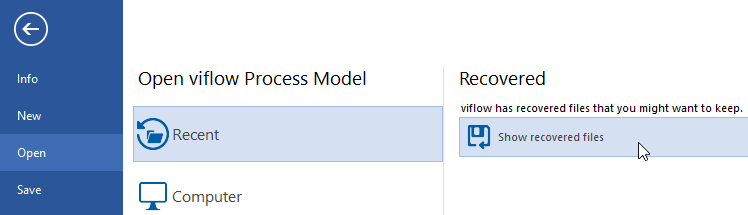
- The available files are displayed in the Process Model Recovery window.
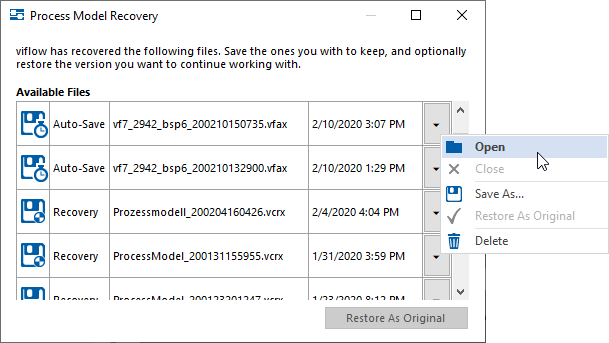 There are four different types of files:
There are four different types of files:- Original (*.vfpx): The last used original file (if it can be accessed)
- Backup (*.vfbx): Backup files set up under Options – Backup
- Auto-Save (*.vcrx): These files are saved automatically – regardless of the backups set
-
Recovered (*.vcrx): Files recovered from a system crash or network problems
Select the desired file and open the selection menu by clicking on the arrow button.
- Click on Open to load the file and check that it is complete.
The Process Model Recovery window remains open.
You can now either close the open file (by opening the selection menu again), save it under a new name (Save as ...) or delete it.
If you select the Restore as Original option, the original process model will be replaced with the model just opened/restored. - When the desired process model has been restored and saved, close the window.
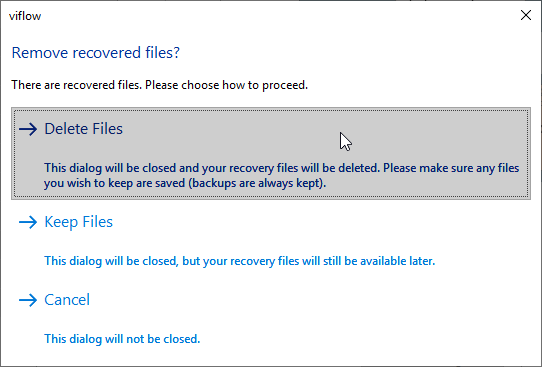 Now decide whether the available files should be deleted or kept.
Now decide whether the available files should be deleted or kept.