Clean up Process Model
Applies to: viflow (subscription | 9 | 8) | Article: 1554936 | Updated on 18.02.2025
You can use this function to "clean up" your process model by deleting unused objects and thereby reducing the file size.
Clean up Process Model – Remove unused objects
- In the viflow File tab, click on the Info entry.
- Click the Clean Remove unuses objects.
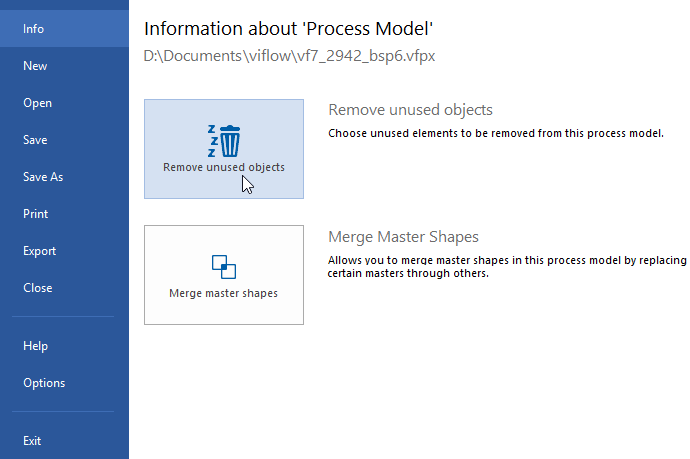 The Clean-Up Process Model selection window opens.
The Clean-Up Process Model selection window opens. - To view the content, click the entries in the left pane. The unused objects of the category marked on the left are displayed in the right area.
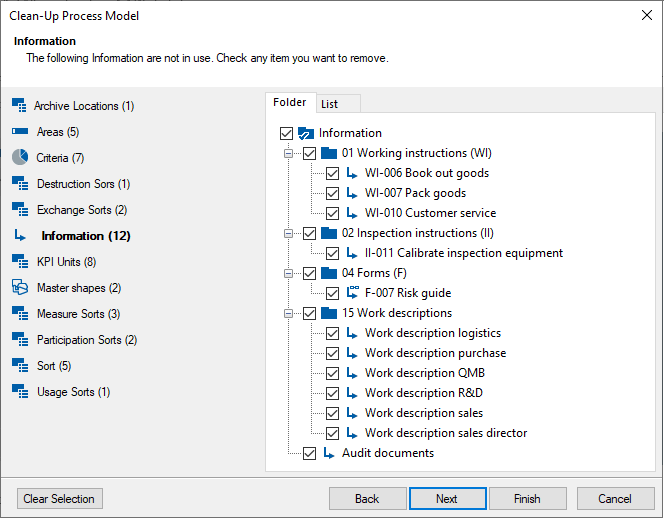 If necessary, the view can be switched between a list (sorted alphabetically) and a folder (sorted by object type, here: "Information type"). In the default setting, all objects not used are selected. With Unselect you remove all the ticks in front of the objects.
If necessary, the view can be switched between a list (sorted alphabetically) and a folder (sorted by object type, here: "Information type"). In the default setting, all objects not used are selected. With Unselect you remove all the ticks in front of the objects.
Model versions can also be deleted here, please refer to the following chapter.
Click then click Finish.
The selected objects are removed from the process model.
Delete Model Versions
-
Click Remove Model Versions in the Clean-Up Process Model window.
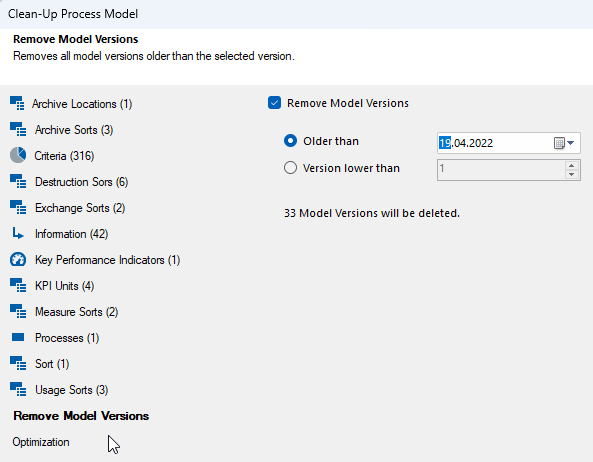
The window of the same name opens. - If you want to delete model versions created before a certain day, select the Older thanoption and the date.
When deleting all model versions up to a certain version, select the Version lower than option and specify the version number.
Check Remove Model Versions and click Finish.
Clean up the Process Model – optimization
It can happen that the process model contains local data that is no longer required and outdated links. These may be incorrectly displayed in the object properties and can be removed with the Optimization function.
- In the Clean Process Model window, click Optimization.
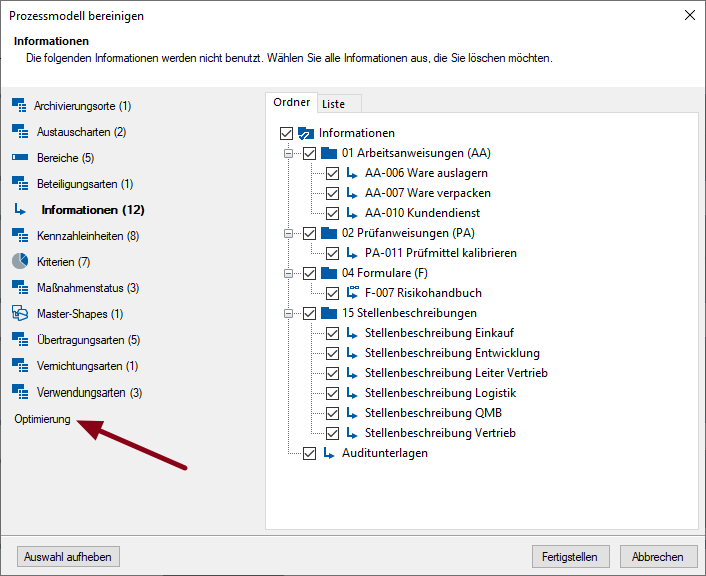
- If available, the data to be deleted is displayed in tabular form in the window.
Otherwise the message No optimization necessary appears. - If necessary, make your selection, activate the option Optimize Process Model and click on Finish.
The data that is not required is removed from the process model.