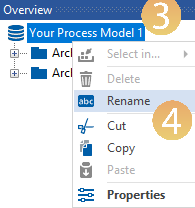Open local viflow WebModel as preview
Applies to: viflow (subscription | 9 | 8) | Article: 1722667 | Updated on 21.02.2025
The viflow WebModel must be operated on a web server in order to be able to use the full range of functions – however, it is possible to open the WebModel locally as a preview.
Open WebModel locally after export (without web server)
- Activate the option Show Preview local WebModel {{1}} in the window Complete settings in the export dialog (File – Export – Whole Process Model – WebModel).
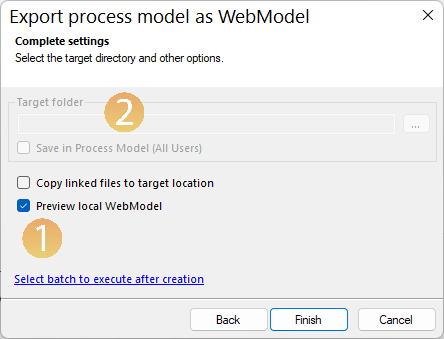 The target directory is now inactive {{2}} because it is exported locally and not to a server.
The target directory is now inactive {{2}} because it is exported locally and not to a server. - Click Finish.
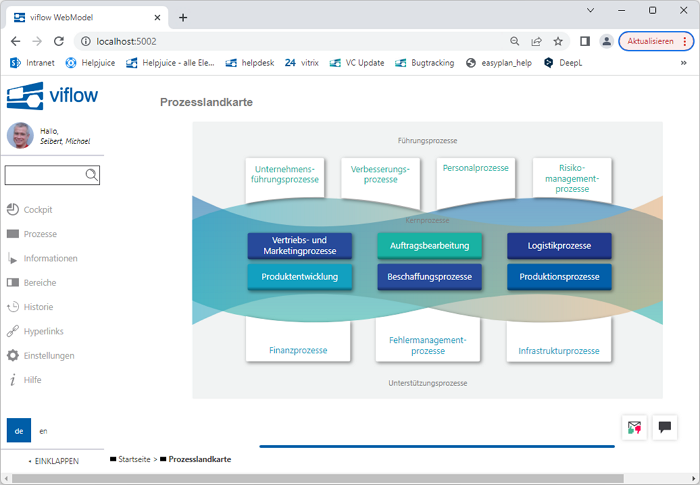 The WebModel is created and then opened in a new browser tab or window.
The WebModel is created and then opened in a new browser tab or window.
Starting and stopping local WebModels – WebModel Control Panel
- In the lower right of the Windows taskbar, click the arrow icon [
 ] {{1}} to open the Windows Info Area and click the WebModel Control Panel icon {{2}}.
] {{1}} to open the Windows Info Area and click the WebModel Control Panel icon {{2}}. 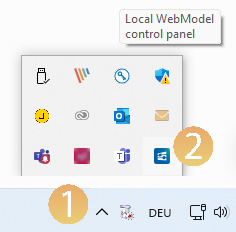 The WebModel Control Panel opens:
The WebModel Control Panel opens: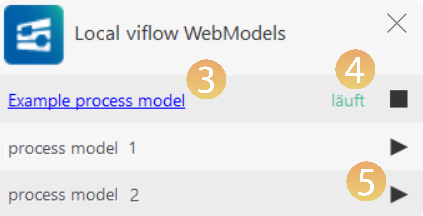
- In the status display {{4}} you can see whether the WebModel is currently starting, shutting down or – as here – running.
- To display the local WebModel in the browser, click on the link or the process model name {{3}}.
- The WebModel is terminated by clicking on the stop symbol [
 ], started with the start symbol [
], started with the start symbol [ ].
].
You can save several local WebModels on one PC – the prerequisite for this is that the process model files have different names for the process model – further information on this can be found in the info box below.
Open last local WebModel
After restarting the PC or exiting the WebModel Control Panel manually, you can access the last created local WebModel and start the WebModel Control Panel as follows:
- In the viflow menu, click on File – Export – Export whole Process Model.
- Under Whole Process Model, click the arrow icon in the right pane of the WebModel button {{2}}.
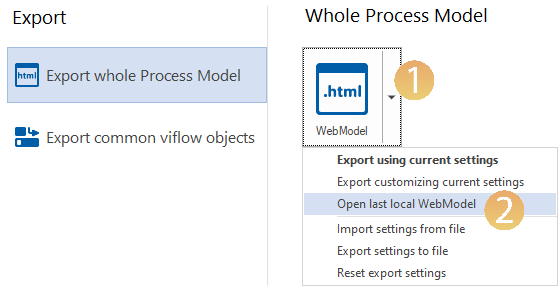
- Click the Open last local WebModel entry.
The WebModel opens in the browser and the WebModel Control Panel opens.
Passing on the local WebModel
If you want to pass on the preview of the local WebModel to an auditor, for example, proceed as follows:
- In Windows Explorer, open the directory in which the local WebModels are saved: C:\Users\username\Documents\ViFlow\WebModel Preview\.
- Copy the folder of the desired WebModel and paste it into another directory.
- Send the copied folder (possibly compressed, for example as a zip file) to the recipient.
- To start the local WebModel, open the (uncompressed) folder on the PC and double-click on the WebModel.exe file.
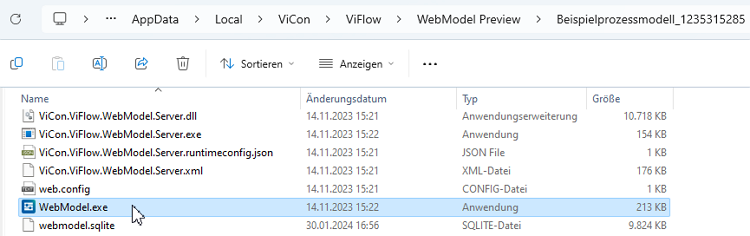 The local WebModel is opened in the browser and the WebModel Control Panel can also be called up via the Windows notification area.
The local WebModel is opened in the browser and the WebModel Control Panel can also be called up via the Windows notification area.